Welcome, vector virtuosos and EPS enthusiasts!
You’ve just unlocked a game-changing feature in your stock content arsenal: EPS file tagging. In this tutorial, we’ll walk you through the process of tagging your EPS files (version 10 or newer) with all the metadata already included, so that you can upload them on agencies like Shutterstock or Adobe Stock and the title, description and keyword will be already filled even if they don’t support a JPEG file anymore.
Whether you’re a seasoned pro or just dipping your toes into the vector pool, this guide will help you maximize the potential of your EPS files. We’ll cover everything from uploading your files to customizing your metadata, and even show you how to generate those all-important JPEG previews.
So, grab your favorite beverage, settle in, and let’s dive into the wonderful world of EPS tagging. Trust us, by the end of this tutorial, you’ll be tagging vectors faster than you can say “scalable graphics”!
We are going to get this cute robot ready to be uploaded:

Getting started
First thing first: from your homepage, select the button “Keywords generator for Vector Images”:
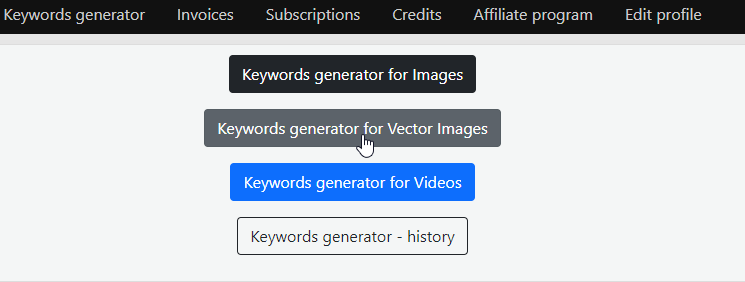
At this point, you’ll see the usual drag and drop upload screen. In this case, we’ll not upload a jpg file but we still want a jpg version of the file to be generated, so we’ll mark the “Generate a jpg file…” checkbox:
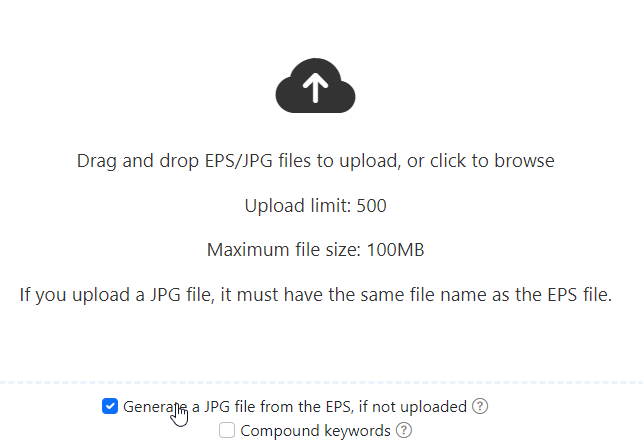
At this point, we’ll drag and drop the EPS file of the cute little robot, and when the upload is done, we’ll press the “Generate metadata…” button. Remember that the files should be EPS 10 or newer!
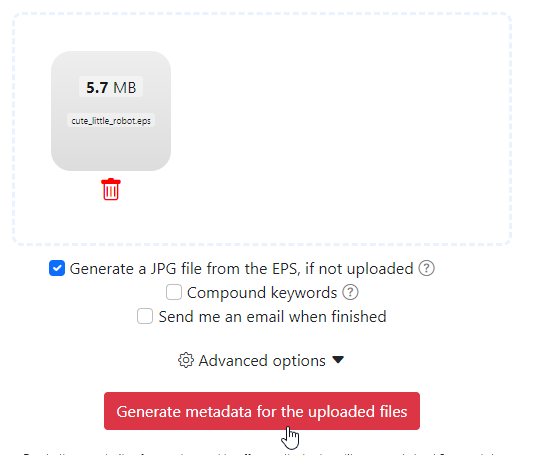
In a short while, the vector will be ready to be downloaded! Press the button and download the ZIP file:
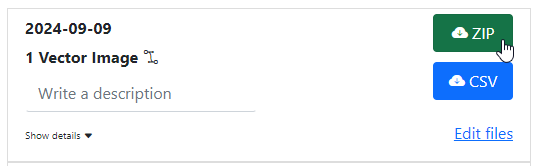
As you can see, in the downloaded ZIP you’ll find both the EPS and the generated JPG file:
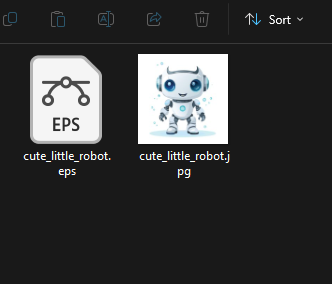
Both of them are already tagged, so you’ll have a lot of flexibility while uploading them to microstock agencies!
Let’s try uploading the file to Shutterstock, and let’s see how if it’ll work:

Success! As you can see, Shutterstock will read the metadata directly from our file, so we won’t have much work to do to complete the submission. Shutterstock only supports alphabetical order, but if you upload your files to other agencies, for example Adobe Stock, you’ll see that the keywords will already be in order of importance:
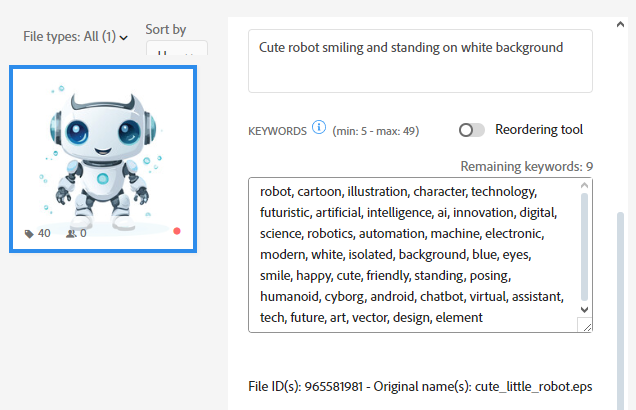
Some other agencies may require you to upload a JPEG file with the metadata in it, and others may work only with the CSV file. In all cases, we have your back covered 🙂
Don’t forget to experiment with different keyword strategies, title lengths, and descriptions to find what works best for your unique content. And hey, if you stumble upon any cool tricks or have questions, our support team is always here to help.
Now, armed with this new knowledge, go forth and conquer the vector world! Your perfectly tagged EPS files are ready to make waves in the microstock ocean.
Happy tagging, and may your downloads be ever-increasing!
